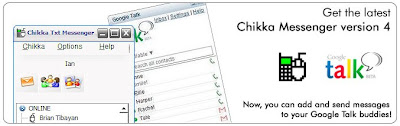
It's so easy to do! Just download the Chikka console here and then follow this simple steps (I got it from the Chikka website).
How do I add a Google user from my Chikka Messenger?
a. Click the SEND MESSAGE button in your Chikka Messenger.
b. The SEND MESSAGE window will appear.
c. Input the GMAIL address of your Google Talk buddy and click OK.
d. You will receive a confirmation message: “Your add buddy request has been sent to
e. Once an invitation is pending, there will be a “Waiting for Approval” bar in your Chikka buddy list on top of the ONLINE bar.
f. When an invitation is accepted, a system message widow will pop up informing user that the invitation was accepted.
g. At the same time, the VIEW PROFILE window will pop up where you can assign a screen name to your Google Talk buddy.
h. Once you assign a screen name, the name of your Google Talk buddy will be included under the ONLINE or IDLE bar depending on his/her status.
How do I add a Chikka user from Google Talk?
a. Click ADD FRIEND.
b. The “Invite your friends…” window will pop up where you can input the email address of the person you want to invite.
c. To invite Chikka users, type
d. The confirmation window will appear. Your Chikka buddy should already appear in your Google Talk buddy list.
e. Simply double-click buddy name to send a message.
No comments:
Post a Comment